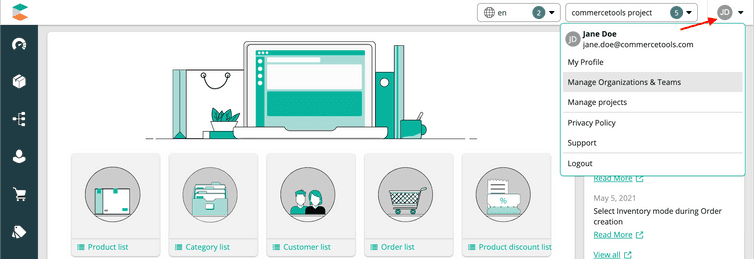Teams
Teams group members of your Organization into logical units that you can assign permissions to.
Teams cannot exist outside of an Organization. Creating an Organization automatically creates a default Team, Administrators, which includes you. We recommend inviting at least one other user to the Team.
In the respective Organization's screen, you can manage associated Teams.
Create a Team
To create a Team, do the following:
Invite users to a Team
Users can belong to multiple Teams. Adding a user to a Team gives the user access to the Projects of the Organization that the Team has been granted access for.
To invite users to a Team, do the following:
Click the profile icon and select Manage Organizations & Teams.
Select the Organization and Team.
In the Teams screen, click Invite members.
In the Invite someone to the team dialog, do one of the following:
- Enter the first name, last name, or email address to search and invite an existing member of the same Organization.
- Enter the email address to invite a new user to the Organization.
Click Add member.
A sign-up link is sent to the invited users. When they sign up using the link, they are automatically added to your Organization.
When using Single Sign-On (SSO), only existing users can be added to a Team. New users must sign up using the SSO login link before they can be invited to a Team.
Remove users from a Team
To remove users from a Team, do the following:
- Click the profile icon and select Manage Organizations & Teams.
- Select the Organization and Team.
- Click the delete icon next to the user in the Teams screens.
- Click Remove member in the dialog.
If you’re removing a user from the Administrators team, enter the team name “Administrators” for confirmation, and then click Remove member.
Delete a Team
To delete a Team, do the following:
- Click the profile icon and select Manage Organizations & Teams.
- Select the respective Team and click the Delete team icon.
- Click Delete in the dialog.